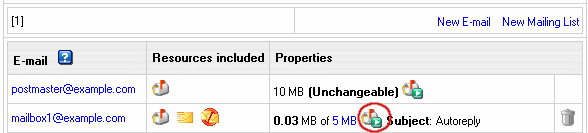Mailboxes
Mailboxes allow you to send, receive and store e-mail messages. Here you can learn how to:
| Questions Considered: |
To create mailboxes in addition to webmaster and postmaster mailboxes obligatory created on each maildomain:
To remove a mailbox preserving other services running on this e-mail address:
To remove a mailbox with other mail services running on this
e-mail address, click the Trash icon in the mailbox Properites
entry on the Mail Controls page:
Postmaster mailbox can't be deleted.
To delete a Catch All mailbox, first switch Catch All OFF.
Mailbox quota defines how many MB of mail you can store in your mailbox. You can't store more than allowed by the mailbox quota. It is not included into the site disk space quota. If your hosting plan allows, you can increase the initial free mailbox quota.
To increase mailbox quota:
From this moment on, you will be charged for the difference between this new amount and the free amount your hosting plan grants. This charge will be added to the recurrent fee at the beginning of each billing period.
You can't change quota for the postmaster mailbox.
Mailbox password is an alphanumeric combination that authenticates logging into the mailbox. It is required when you are logging into the mailbox outside your control panel or when you configure an external mail client to access your mailbox.
To change mailbox password:
If you don't need ALL your incoming mail, you can configure your mailbox
to discard all incoming mail.
In this case senders won't receive 'undelivered mail' notifications.
To send and receive mail from your mailbox you should sign in. This can be done from your control panel by clicking the Launch Webmail icon in the Properties column:
Provided you signed up for a Unix/Linux plan, you can also sign into your mailbox from outside your control panel by entering http://YOUR_WEB_SERVER_IP in the Address field of your browser and clicking the IMP-mail client link on the page you are taken to.