Anti-Virus Protection


AntiVirus resource checks incoming mail for viruses and if detects any,
sends e-mail notification about it and deletes the virus mail. You can
enable antivirus resource for all mail domains in your account, for specific
maildoman and for mail resources of specific maildomain.
You can enable antivirus protection
- on the account level
- on the mail domain level
- on the mail resource level
To enable antivirus for the entire
account:
-
Select Account settings in the Account menu. The following
page will show:

- Click to add antivirus resource for all mailboxes
or for all mail resources (box, forward, alias, responder) in this
account.
To enable antivirus for a maildomain:
- Go to the Mail Info menu and select the mail
domain from the drop-down box.
-
Click Go and you will see the mail service details of the chosen
mail domain:
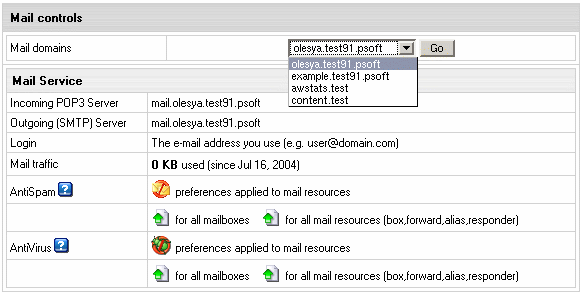
- On the page you will be taken to, add antivirus resource
either for all mailboxes of this mail domain or for all mail
resources (box,forward,alias,responder).
- Clicking the antivirus icon will let you configure
antivirus settings for mail resources.
- Click the Submit button at the bottom of the
form.
To configure antivirus protection
for a mail resource:
-
Click the e-mail address in the E-mail list on the Mail Controls
page. The following page will appear:

- Check the AntiVirus box.
- Click the Submit button at the bottom of the
form.
-
On the Mail Controls page click the Antispam icon in the Resources
included column:

-
The following page will show. Edit the Antivirus preferences
if necessary.
By default, it is set to Remove all incoming mail that bears
a virus.
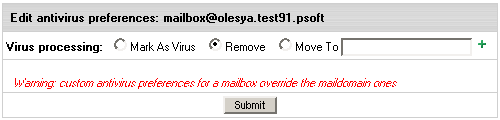
- Click Submit.