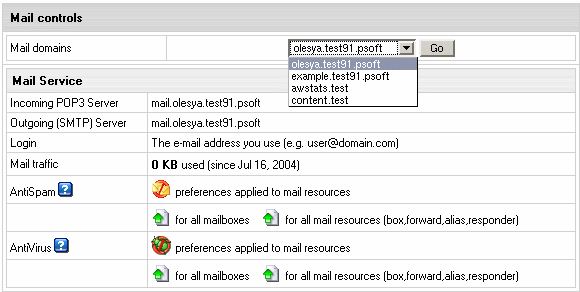AntiSpam Protection


AntiSpam allows to trace, filter out and delete spam messages coming
to your mailbox. The system doesn't delete messages recognized as spam.
It only marks them as spam and delivers them in a regular way, which is
why these messages also count against your summary traffic.
You can enable antispam protection:
- on the account level
- on the mail domain level
- on the mail resource level
To enable antispam for the entire
account:
-
Select Account settings in the Account menu. The following
page will show:

- Click to add antispam resource for all mailboxes
or for all mail resources (box, forward, alias, responder) in this
account.
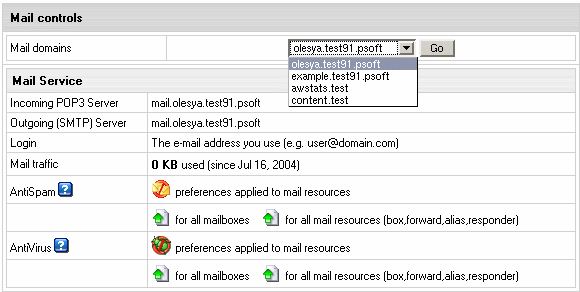
To enable antispam for a maildomain:
- Go to the Mail Info menu and select the mail
domain from the drop-down box.
-
Click Go and you will see the mail service details of the chosen
mail domain:

- On the page you will be taken to, add antispam either
for all mailboxes of this mail domain or for all mail resources
(box, forward, alias, responder).
- Clicking the antispam icon will let you configure
antispam settings for mail resources.
- Click the Submit button at the bottom of the
form.
To configure antispam protection
for a mail resource:
-
Click the e-mail address in the E-mail list on the Mail Controls
page. The following page will appear:

- Check the AntiSpam box.
- Click the Submit button at the bottom of the
form.
-
On the Mail Controls page click the Antispam icon in the Resources
included column:

-
Fill up the Antispam preferences page that will show:

Note: White and Black Lists have
priority over the spam check level.
* you can use masks using '*' and '?'. For example:
*@domain.com, ?abc@domain.com, *.domain.com
* e-mail addresses or masks should be separated by
',' or ';' or 'ENTER' or 'TAB' or 'SPACE'.
- Click the Submit button at the bottom of the
form.