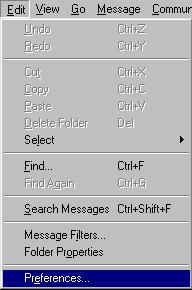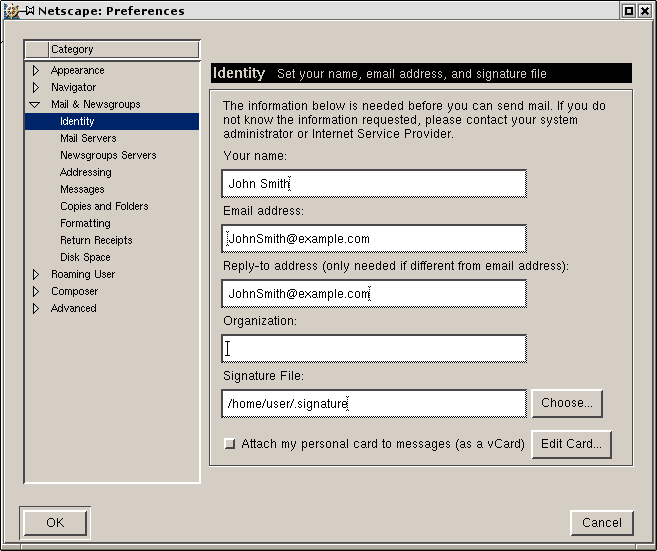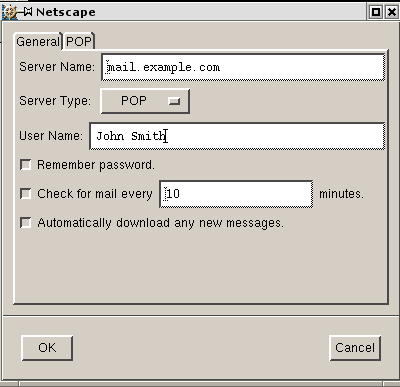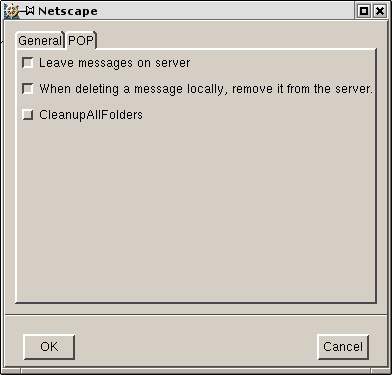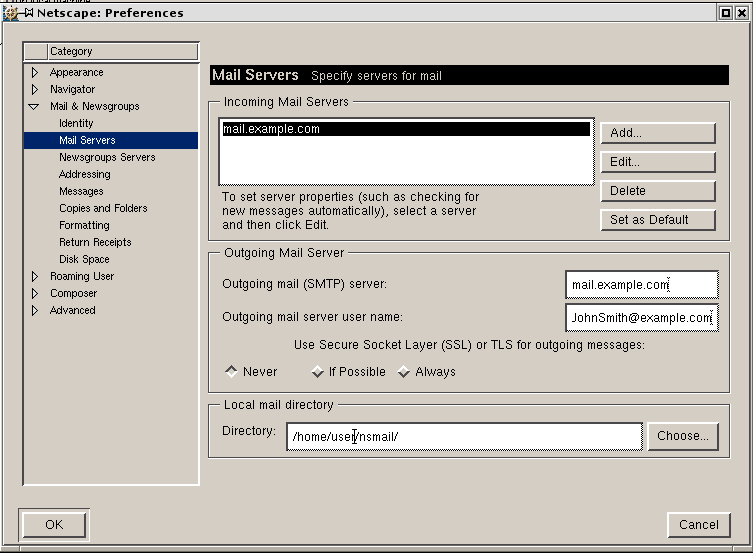Configuring Netscape Mail

To configure your Netscape Mail or any other e-mail client, you need
to know your POP3 and SMTP servers:
- POP3 (Incoming)
mail server: mail.your-domain.com
(replace your-domain with your actual domain)
(Note: if your domain name is not yet transferred or registered, then
please use mail.hosting-advantage.com
as the incoming mail server until your domain name is active. You
will know your domain is active when you can type yourdomain.com/netfronts
and you see a login page.)
- SMTP (Outgoing)
mail server: We
recommend you use your ISP outgoing mail server. Most
ISPs will provide this and the connection speed will be faster than if
you use ours.
AOL and MSN do not offer an outoing mail server. In
this case, use mail.your-domain.com
(replace your-domain with your actual domain or use mail.hosting-advantage.com)
If this
doesn't work, your ISP may be blocking outgoing mail. See this
page for how to resolve this.
Note: on some versions of Netscape mail, the login name should
be set to: username%domain.com

Configuring Netscape Email
To configure this email client with the POP before SMTP relay:
- Open Netscape Mail.
Note: Netscape users may experience
problems with collecting their mail. In this case, mail server login name
must be written with the % character instead of the @ sign, e.g. username%example.com.
Netscape only supports a clear-text SMTP AUTH protocol so SSL use is required.
- In the top menu bar, select Preferences from
the Edit drop-down menu.
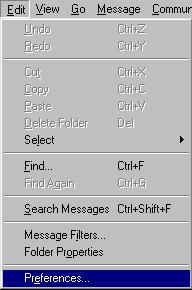
-
Click Mail and Newsgroups in the left menu and select Identity.
On the page that appears:
- enter your name as the following example shows;
- enter the email address of the account you're
setting up;
- enter the reply email address (usually the same
as email address).
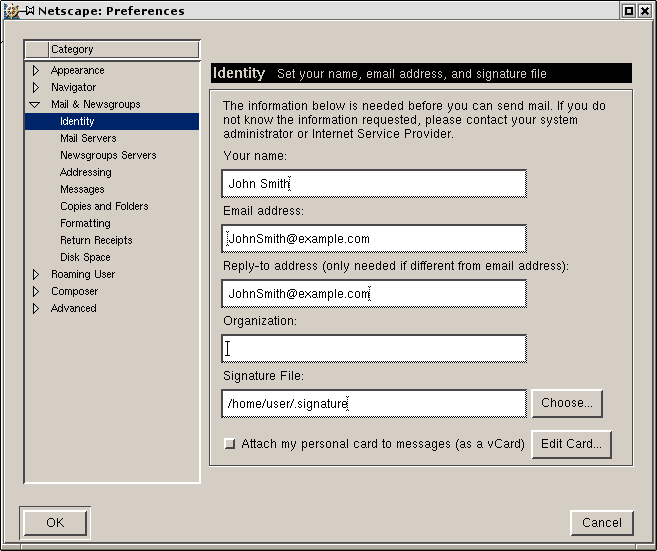
- Select Mail Servers in the left menu and click
Add against the Incoming Mail Servers field.

- On the dialog window that shows, choose the General
tab and fill the form:
- Enter the Server name;
- Choose POP as Server type
- Enter User name
- Select Remember password if you want to
login to your mail account without having to type a password every time.
- Optionally, select Check for mail every
specified period of time.
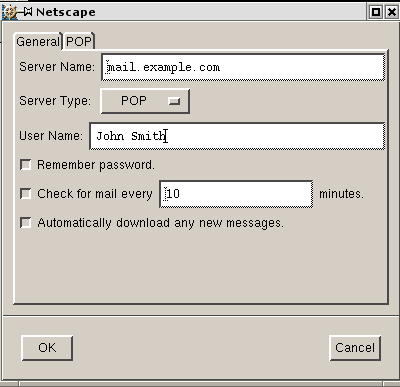
- Select the POP tab to choose different Incoming
Mail options.
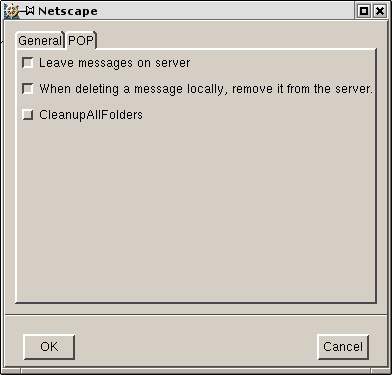
- Click OK to save settings.
-
Back on the Mail Servers page, enter the Outgoing Mail Server
info:
- Enter Outgoing Mail Server name;
- Enter User name (make sure to type full
email address in this field).
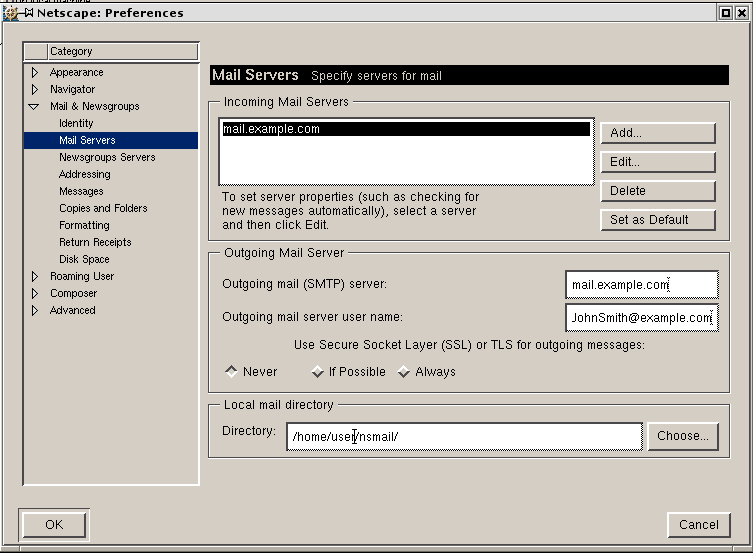
- Click OK to save settings.
Now that Netscape Mail is configured, you can send and receive emails.