Email Forwards (we
receive the email and forward it to your outside email address)


Creating Mail Forwards
To create a mail forward:
-
Click New E-mail on the maildomain Controls page:
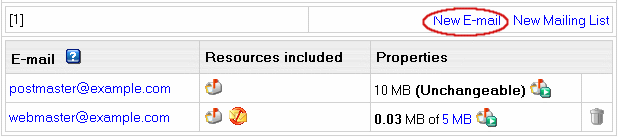
- On the configuration page, that you will be taken
to, enter the mail forward name in the Email address field.
- Check the Catch All box to resend messages
to a nonexistent account on the mail domain to addressees entered in the
mailforward configuration form.
If catch all isn't enabled on any mail resource running on the mailforward's
mail domain, such messages will bounce back to the sender with an error
notification.
- Check the box next to MAIL FORWARD.
-
Enter destination e-mail addresses separated with ',' or ';' or 'ENTER'
or 'TAB' or 'SPACE':

- Click the Submit button at the bottom of the
form.
- Agree with the charges, if any.
Adding/Removing Destination Addresses
First, click the forward e-mail address in the E-mail list on
the maildomain Controls page:

To add e-mail addresses to the list
of destination addresses:
-
Enter destination e-mail addresses separated with ',' or ';' or 'ENTER'
or 'TAB' or 'SPACE':

- Click the Submit button at the bottom of the
form.
To remove e-mail addresses from the
list of destination addresses:
- Check the Delete box next to the e-mail address
you'd like to remove from the list of forwards.
- Click the Submit button at the bottom of the
form.
Removing Mail Forwards
To remove a mail forward preserving other services (such as mailbox,
mail alias, etc.) running on this e-mail address:
- Click the mail forward e-mail address in the E-mail
list on the maildomain Controls page as when you are editing
mail forward.
- Uncheck the MAIL FORWARD box.
- Click the Submit button at the bottom of the
form.
To remove a mail forward with other mail services (such as mailbox,
mail alias, etc.) running on this e-mail address, click the Trash
icon in the mail forward Properites entry on the Mail Controls
page:
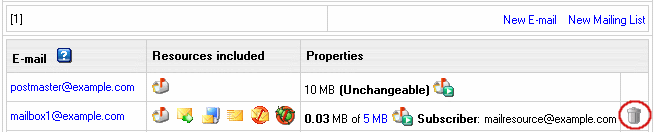
To delete a Catch All mail forward, first switch Catch All off.
