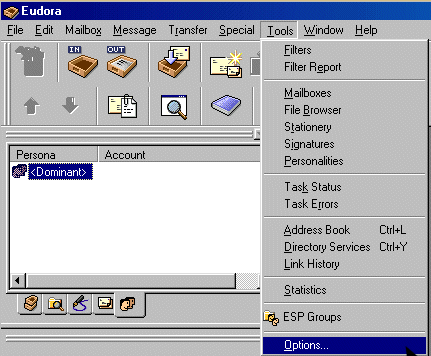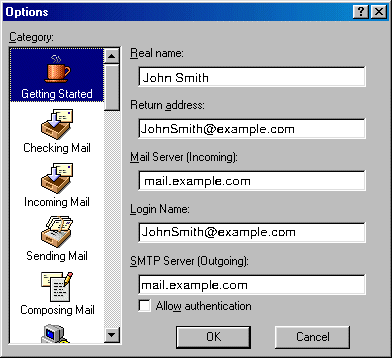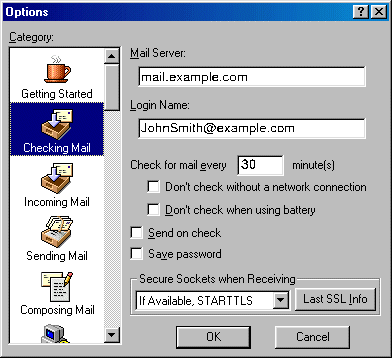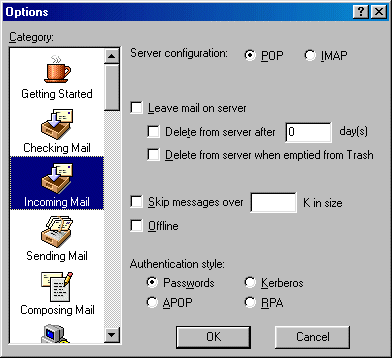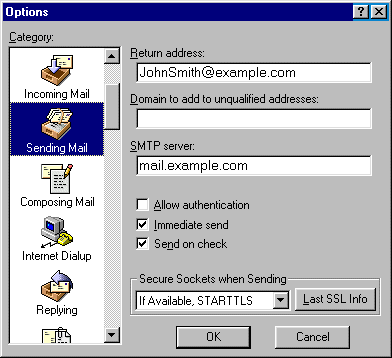Configuring Eudora E-mail Client

To configure your Eudora or any other e-mail client, you need to know
your POP3 and SMTP servers:
- POP3 (Incoming)
mail server: mail.your-domain.com
(replace your-domain with your actual domain)
(Note: if your domain name is not yet transferred or registered, then
please use mail.hosting-advantage.com
as the incoming mail server until your domain name is active. You
will know your domain is active when you can type yourdomain.com/netfronts
and you see a login page.)
- SMTP (Outgoing)
mail server: We
recommend you use your ISP outgoing mail server. Most
ISPs will provide this and the connection speed will be faster than if
you use ours.
AOL and MSN do not offer an outoing mail server. In
this case, use mail.your-domain.com
(replace your-domain with your actual domain) If
this doesn't work, your ISP may be blocking outgoing mail. See
this page for how to resolve this.
Configuring Eudora
To configure this email client with the POP before SMTP relay:
- Open Eudora.
- In the menu bar, go to the Tools drop-down
menu and select Options.
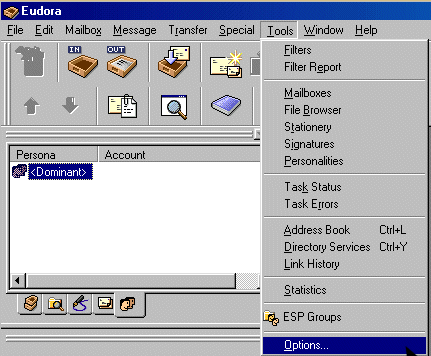
-
On the page that shows, select Getting Started on the left and
fill in the following form:
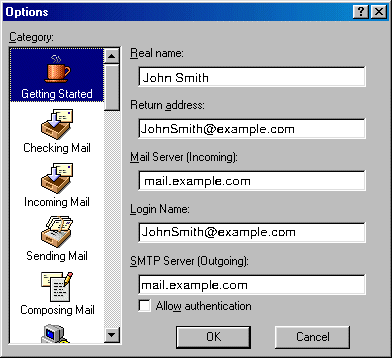
- Real name
- enter the name you would like others to see when they receive your e-mail;
- Return address
- your full e-mail address;
- Mail Server
- your incoming mail server; mail.your-domain.com or mail.hosting-advantage.com
- Login Name
- your e-mail address;
- SMTP Server
- We recommend you use your ISP outgoing mail server. Most
ISPs will provide this and the connection speed will be faster than if
you use ours. AOL
and MSN do not offer this. In
this case, use mail.your-domain.com
(replace your-domain with your actual domain) If
this doesn't work, your ISP may be blocking outgoing mail. See
this page for how to resolve this.
Click OK. Once you have filled these fields, Eudora will
populate other settings based on your input.
-
Select Checking Mail on the left and fill out the form that
shows:
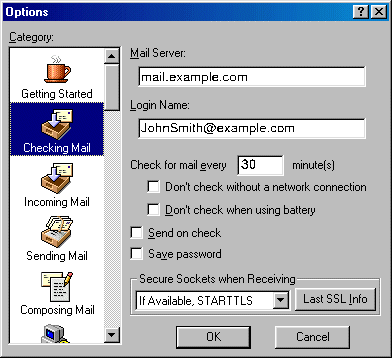
- Mail Server (POP)
and Login Name should be populated from your input on the Getting
Started screen.
- Check for mail
every "X" minutes - determine how often Eudora will check
for new mail messages when you are connected.
- Send on check
- allows you to send any outgoing mail messages at the time that you check
for incoming mail.
- Save password
- check this option so you will not have to enter it each time you check
your mail.
Click OK to save settings.
-
Select Incoming Mail on the left and check the necessary options:
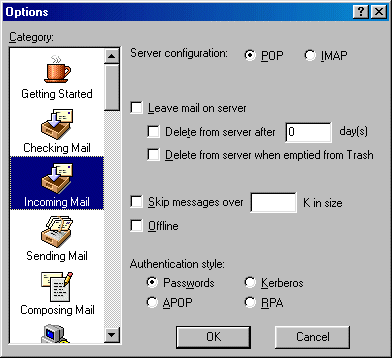
- Server Configuration
- must be set to POP;
- Leave mail on
server - allows your e-mail to be stored on a server;
Otherwise, mail can be deleted after storing for a certain amount
of days or upon emptying from Eudora's Trash bin;
- Skip messages
- allows you to not download messages that are of a large size;
- Offline should
not be checked;
- Authentication
style should be set to Passwords.
Click OK.
-
Select Sending Mail on the left.
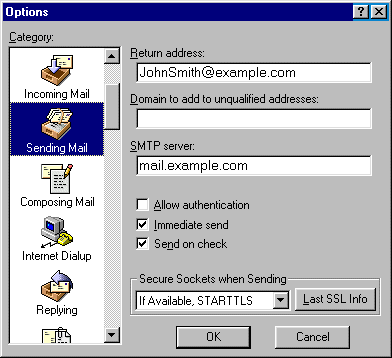
- Return address
and SMTP server should already be completed from previous fields
on the Getting Started tab;
- Domain field
can be left blank;
- Allow authentication
should not be checked for POP SMTP relay;
- Immediate send
allows Eudora to send messages immediately after being written, as opposed
to storing them in the Outbox for you to send at a later time;
- Check Send on check to send any outgoing
mail messages at the time that you check for incoming mail;
- Leave Secure Sockets as the default setting;
Click OK to save settings.
Now that Eudora Mail is configured, you can send and receive emails.