Mailbox aliases are alternative addresses for existing mailboxes. There are two kinds of mailbox aliases your control panel supports:
Depending on your plan configuration your control panel may allow one of these types, both or neither.
Here you will learn how to:
To create a mailbox name alias:
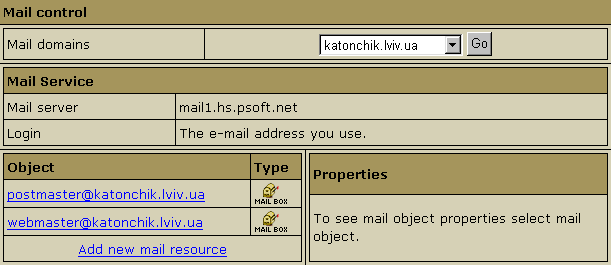

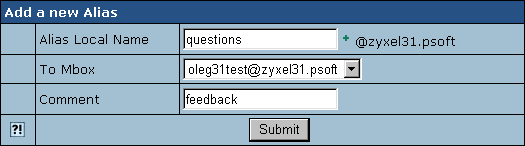
Creating Mailbox Domain Aliases
What are mailbox domain aliases?
You can create mailbox domain aliases for ALL your mailboxes on the primary mail domain, rather than for an individual mailbox. To enable mailbox domain aliases, all you need to do is to create a domain alias with Mail Domain Alias on:
* To check whether Mail Domain Alias is activated for your domain alias:
go to Domain Settings -> Domian info. If there are several domains to
choose, click the Edit icon in the Control entry for the domain. It will
take you to the domain settings page. In the Domain Alias entry click
the Edit icon next to the domain alias. Mail Domain Alias button should
be ON as shown in the screenshot above.
Each of your mail domains can have several mail domain aliases. All your active mail domain aliases are listed on the E-mail resource page:
Important: do not use the New Mail
Domain Alias link in the Mail Domain Alias section to enable new mail
domain alias.
This option is reserved for future implementation.
To remove a mailbox name alias:
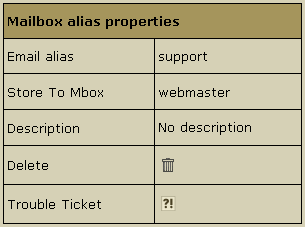
Removing Mailbox Domain Aliases
Important:
You can remove mailbox domain aliases for ALL your mailboxes on the primary
mail domain. But you cannot remove a mailbox domain alias for an individual
mailbox.
To remove mailbox domain aliases for all your mailboxes on the primary mail domain, go to the E-mail resource page. In the Mail Control section choose the mail domain. The Mail Domain Aliases section will list all the current mail domain aliases for this mail domain. Choose the one that you would like to disable and click the Trash icon next to it.