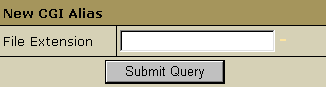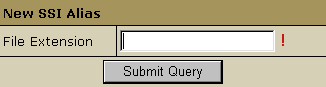Getting
Started with PHP, ASP and Scripts
This document explains how to add support for dynamic web pages, including:
Also see Hosting Databases
CGI Scripts
To add CGI support, it will suffice to create a CGI alias or, in other
words, to specify a CGI file extension and a CGI handler for it, for instance
Perl. For example, you can specify that all *.cgi files must be treated
as executable Perl scripts.
To add a CGI alias, do the following:
- Select Domain info in the Domain Settings
menu.
- Click the Edit icon in the Web Service
field.
- On the Web Service page that shows, scroll
down to find the CGI-dir option and turn it on. Now all files in
the cgi-bin directory will be treated as CGI executables. This is the
directory to place all your cgi scripts.
- On the Web Service page, scroll down to find
the CGI option and click the Add icon on its right.
-
Enter an extension beginning with a dot and select the handler from
the list:
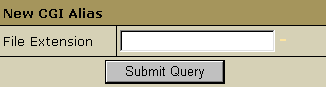

PHP scripts
You can add support to your own PHP scripts.
To add PHP support, do the following:
- Select Domain info in the Domain Settings
menu.
- Click the Edit icon in the Web Service
field.
- On the Web Service page, scroll down to find
the PHP option and turn it on.
- Skip this step if
you are using a Windows-based plan.
At the top of the Web Service page, click the Apply link
for the Server configuration to change. The changes will take effect within
15 minutes.
- On the Web Service page, click the Add
icon that has appeared next to the PHP option.
- On the page that appears, enter an extension for
your PHP pages beginning with a dot, for instance .php4. Select
the MIME type from the list.
- Skip this step if
you are using a Windows-based plan.
At the top of the Web Service page, click the Apply link
for the Server configuration to change. The changes will take effect within
15 minutes.

ASP
To add support for ASP (Active Server Pages) in a Windows-based account,
do the following:
- Select Domain info in the Domain Settings
menu.
- Click the Edit icon in the Web Service
field.
- On the Web Service page, scroll down to find
the ASP option and turn it on.

Databases
We support MySQL databases and MSAccess databases through ODBC connections.

Server Side Includes
You can add your own SSI aliases or, in other words, specify SSI file
name extensions. For example, you can specify that all *.ssi files must
be treated as server side includes.
To add an SSI alias, do the following:
- Select Domain info in the Domain Settings
menu.
- Click the Edit icon in the Web Service
field.
- On the Web Service page, scroll down to find
the SSI option and click the Add icon on its right.
- In the window that appears, enter your SSI file extension
beginning with a dot:
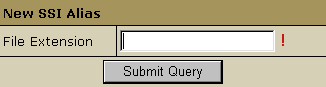
- Skip this step if
you are using a Windows-based plan.
At the top of the Web Service page, click the Apply link
for the Server configuration to change. The changes will take effect within
15 minutes.