To make changes with FrontPage 2002/XP, you have 2 basic options:
Option 1 (Recommended) Publish your site once from your computer one time. Then for any future changes, edit the pages directly on the server. Follow Part A to publish. Then part B for future changes. Do Part C to create backups of the web site.
Option 2: Publish your site from your computer, then re-publish each time to make changes. Follow Part A each time.
Part A (recommended to do this once, then do Part B each time you make changes.)
This walkthrough covers the steps necessary to publish a FrontPage Web on your system to your Netfronts Web site, and assumes you have installed FrontPage extensions using your Control Panel.
Remember to Install FrontPage Extensions first!
Open Microsoft FrontPage 2002/XP.
Click File.
Click Open Web.
Select your local Web by first clicking "Desktop"
and then by finding your FrontPage web on your hard drive:
Click Open in the Open Web window.
Click the Publish button in the in the upper left
hand corner.
The Publish Web window will open.
Type your web site address such as: http://www.your-domain.net
(replace
with your actual domain)
If your domain isn't yet registered or the DNS not updated note, use
your INSTANT ACCESS Domain you received (example: http://d24694.u52.hosting-advantage.com)
or in some cases an IP address such as http://64.92.12.12
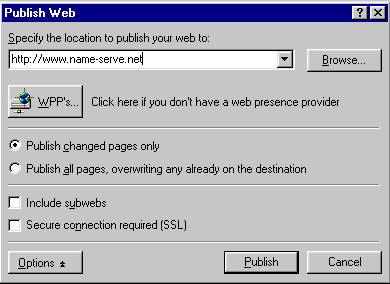
Click Publish.
Type in your Frontpage user name and password, when the Name and Password window appears. FrontPage should begin publishing your site.
Part B Making Changes directly on the server
FOLLOW THESE STEPS TO LOG IN TO YOUR FRONTPAGE WEB on the server: (after you have published to the server from your hard drive)
Connect to your Internet Service/Access Provider.
Start the Microsoft FrontPage Explorer..
Click FILE -> OPEN Webs
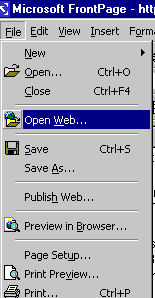
Type your web site address such as: http://www.your-domain.net
(replace
with your actual domain)
If your domain isn't yet registered or the DNS not updated note, use
your INSTANT ACCESS Domain you received (example: http://d24694.u52.hosting-advantage.com)
or in some cases an IP address such as http://64.92.12.12
Click OPEN
Next, click on the Folder List icon below, to
show a list of files on your site. You
can then edit a page by double-clicking on it from the list. After
making changes, just hit SAVE and that's it. No
need to publish
.
Part C Creating Backup Copy from Server
Follow Part B above.
Click FILE > PUBLISH WEB
Select a folder on your hard drive.
Publish the files.