Return to Paying for Hosting
To see your charges by billing profiles for one account, select Online Invoice in the Billing menu. An invoice consists of consequent bills:

Balance shows how much money you have
on your balance. A negative balance shows how much you owe for the services
used. This is usually appropriate for users who pay by check and for credit
card users whose credit cards failed to be charged.
Credit restricts your ability to buy new resources in case your credit
card fails to be charged or you have run out of your 'check' money.
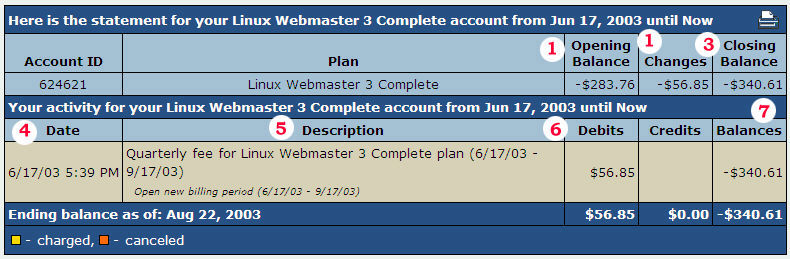
Opening Balance - Your account balance prior to the charges contained in this invoice. Any credit is reflected with a CR (i.e. $10.00 CR), any amount you owed is shown as a negative amount (-$34.85).
Changes - The total of all debits and credits for this invoice. If the credits exceed the debits, this will be a positive amount (i.e. $10.00 CR). If the debits exceed the credits, it will be a negative amount.
Closing Balance - The Opening Balance + Changes. This is your credit or debt after the invoice amounts are applied. Unless this is your most recent invoice, this amount is not your current account balance, simply the balance after this specific invoice.
Date - The date the specific charge or credit occurred.
Description - What the charge was for and the period it covers. For specific types of charges and the varying descriptions, click here. <<billing descriptions>>
Debits/Credits - Reflects the amount an item was charged or credited. A debit is money you owed, a credit is money given back to your account.
Balances - The account balance after the item credit/debit is applied. It is a running total based on the previous balance.
A new bill is created for every new payment interval The initial setup fee is put in a separate bill.
To view details of any bill in the invoice, click its Description in the first column. The picture below illustrates details of the initial setup bill:

Total shows the amount due for factual services offered. It does not include most of the items highlighted by yellow, such as items that were immediately charged off the credit card, credits or debits to the account balance by the administrator, etc.
*To get a printable version of your bill, click the Printer icon in the bill header which will open it in a separate window suitable for immediate printout.