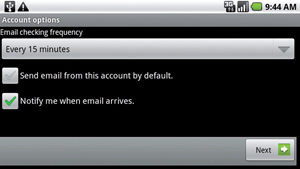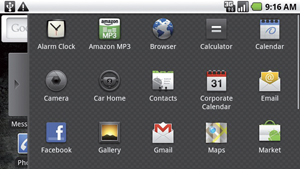
Motorola Droid
How to set up your e-mail account on an Motorola Android from from Verizon wireless
Step 1:
From the home screen, open the Applications Tray, and
then touch Email.
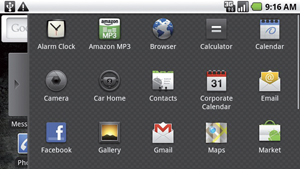
Step 2:
Enter your Email address and Password then
select Next.

Step 3:
Enter a name for your account, the name to be displayed
on outgoing messages then select Done. Your
account is setup and your Inbox will be displayed. If prompted
for type of account go to Step 4.
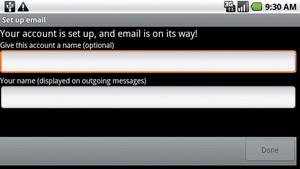
Step 4:
Select the type of email account. (Our server supports both POP3 and IMAP
accounts)
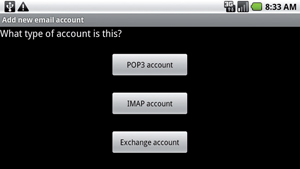
Step 5
Enter your Incoming Server Settings. Then select
Next.
Username: Should be your full e-mail address ex. you@yourdomain.com
Password: The password you setup for the above e-mail address.
Incoming Server (POP3 or IMAP): mail.yourdomain.com
Port: 110
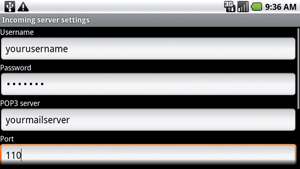
Step 6
Enter the Outgoing Server Settings. Then select Next.
SMTP Server: mail.yourdomain.com
Port: 26
Security Type: None
Require sign-in: Checked
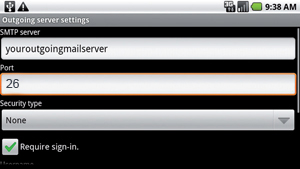
Step
7
Configure the desired account options, select Next.
Return to Step 3.